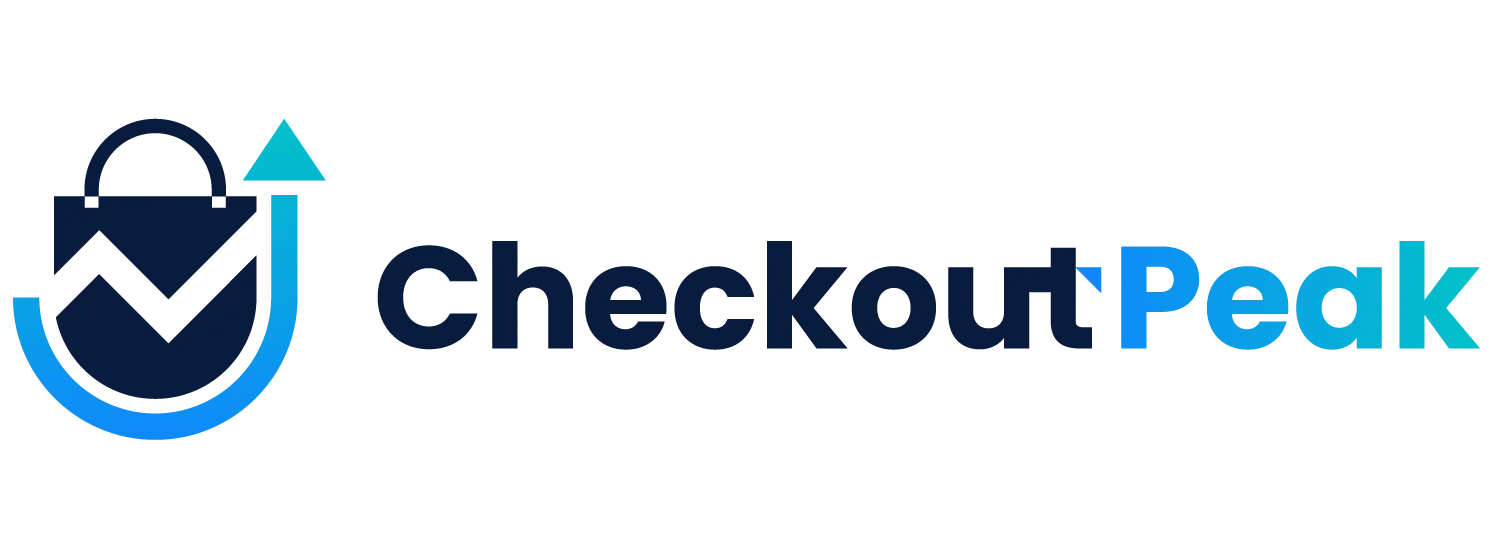CCO Peak GuideHow to use SAP Customer Checkout on Android
Setup
1. Download the Peak Mobile App on your local device
The download link is displayed below. If you have not yet received a password, please contact your Checkout Peak consultant or reach out to info@checkout-peak.com
Download: CCO-Peak APK
Install the APK on your local Android device.
2. Prepare your existing SAP CCO Instance
On your PC start SAP Customer Checkout like you normally would.
- Backup Path:
Go to Configuration -> Technical -> POS System Settings.
Remove the current path for Backup Folder and replace it with a valid path which is accessible from your android device, for example:
/storage/emulated/0/SAPCCO/Backup - Deactivate Show cursor for input:
Go to Configuration -> Pos System -> Sales Screen.
Deactivate Show cursor for text input fields and allow text selection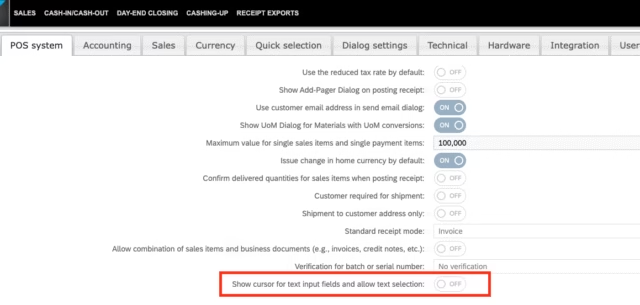
- Important: The PORT in your local POS should be 9999
- To change the port go to Configuration -> Technical -> POS SYSTEM SETTINGS and configure the POS port under the Web section
Shutdown SAP Customer Checkout.
3. Copy SAPCCO from Windows to Android
Locate your current SAP Customer Checkout Directory on Windows. Rename the directory to „SAPCCO„.
Connect your Android device and navigate to Internal storage. Copy the „SAPCCO“ folder to that directory.
Result should look like this:
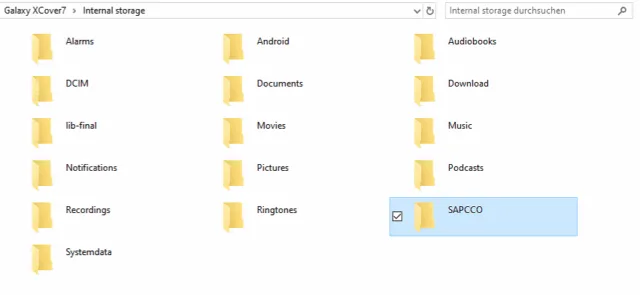
4. Add License Key
Open the SAPCCO folder on your Android device and add the license.txt file that was provided by our team. Important: Without a license key the application will only be running for 30 days.
Now you can disconnect your android device from the PC.
5. Start the CCO Peak App
Start the CCO Peak App on your android device and follow the installation instructions on the screen. Make sure to allow all requested permission when prompted.
After the installation is complete, you should see a loading animation and after that a login screen of SAP Customer Checkout.
Installation is completed!
If you want to replace the SAP CCO Instance please do the following steps:
Close the app completely by long pressing the CCO Peak App Icon and press the „i“ icon to open the App info.
From there click „Force stop“.
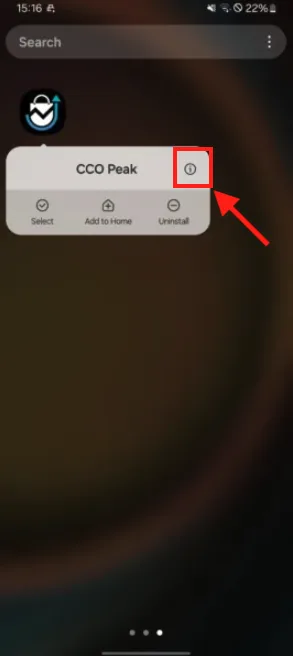
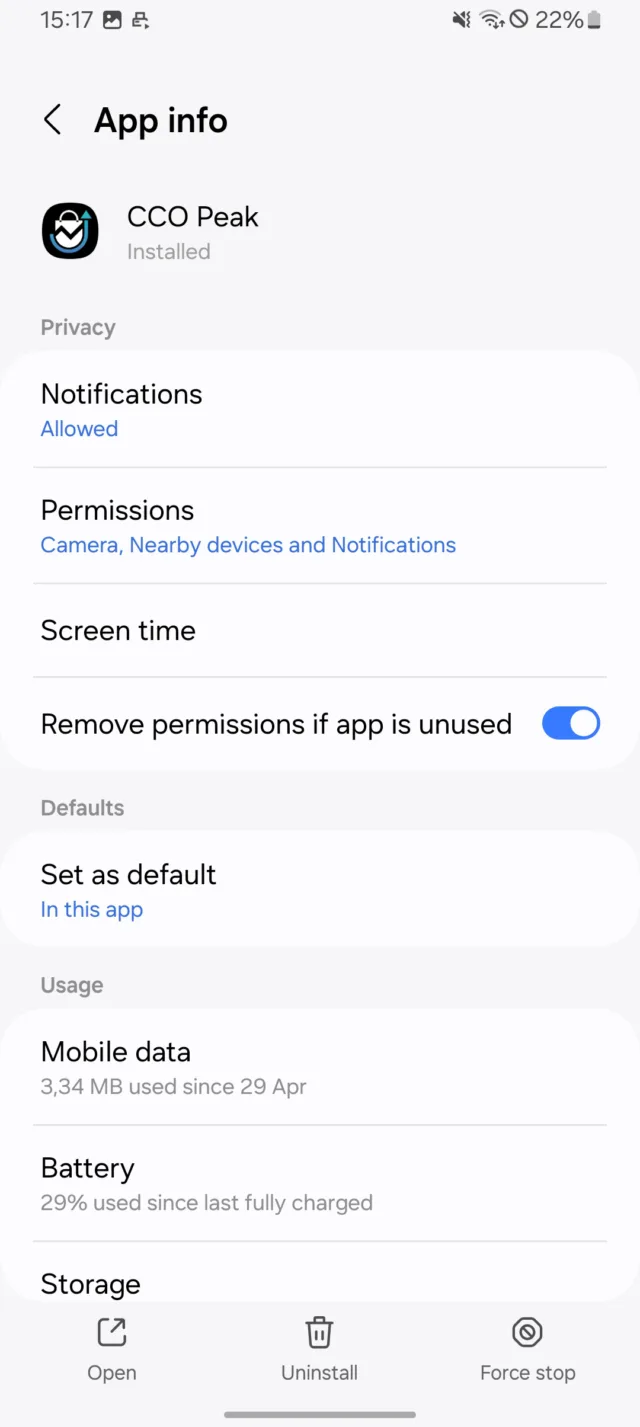
Follow the steps from above to or replace the contents of the SAPCCO folder.
Start the CCO Peak App again. After the loading screen you will see the login screen.
If you need to add a new plugin, simply drag it into the AP Folder like always, and restart SAP Customer Checkout from the login screen and let it restart until the login screen shows up again.
Need Help or more Information?
Reach out to: info@checkout-peak.com
You want to see a Live Demo?
Book here
© 2025 Checkout-Peak
All rights reserved